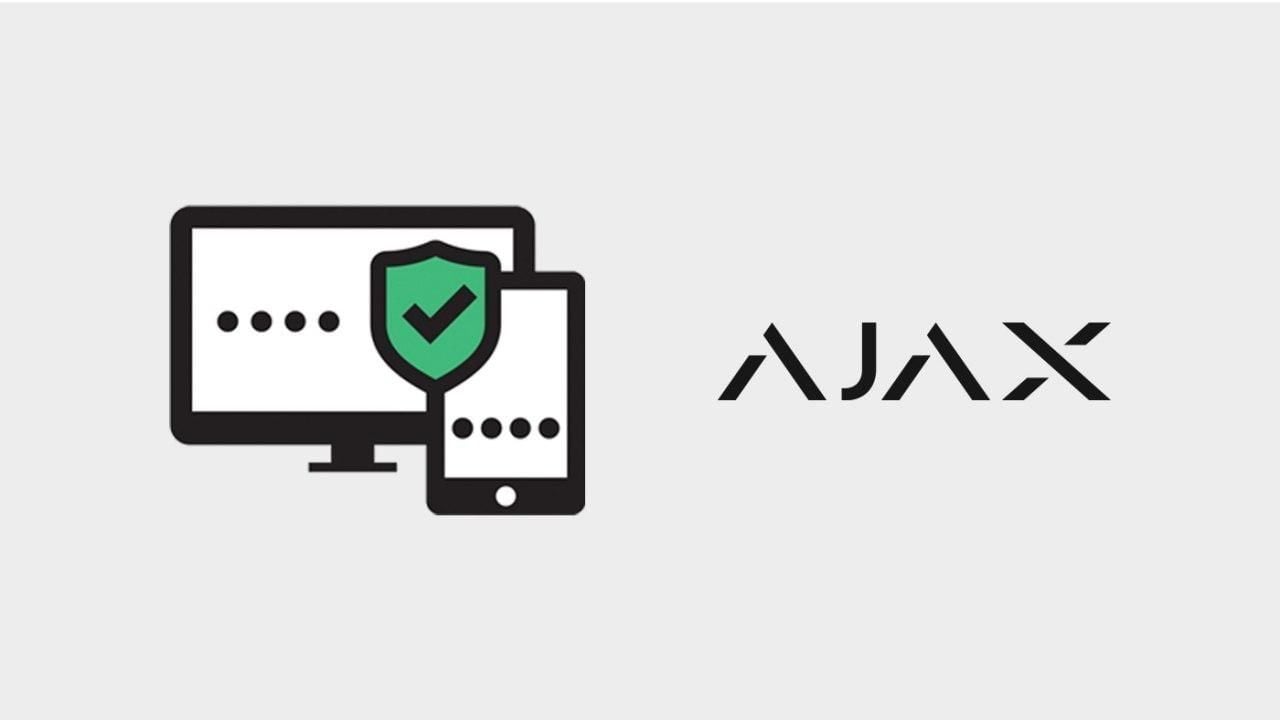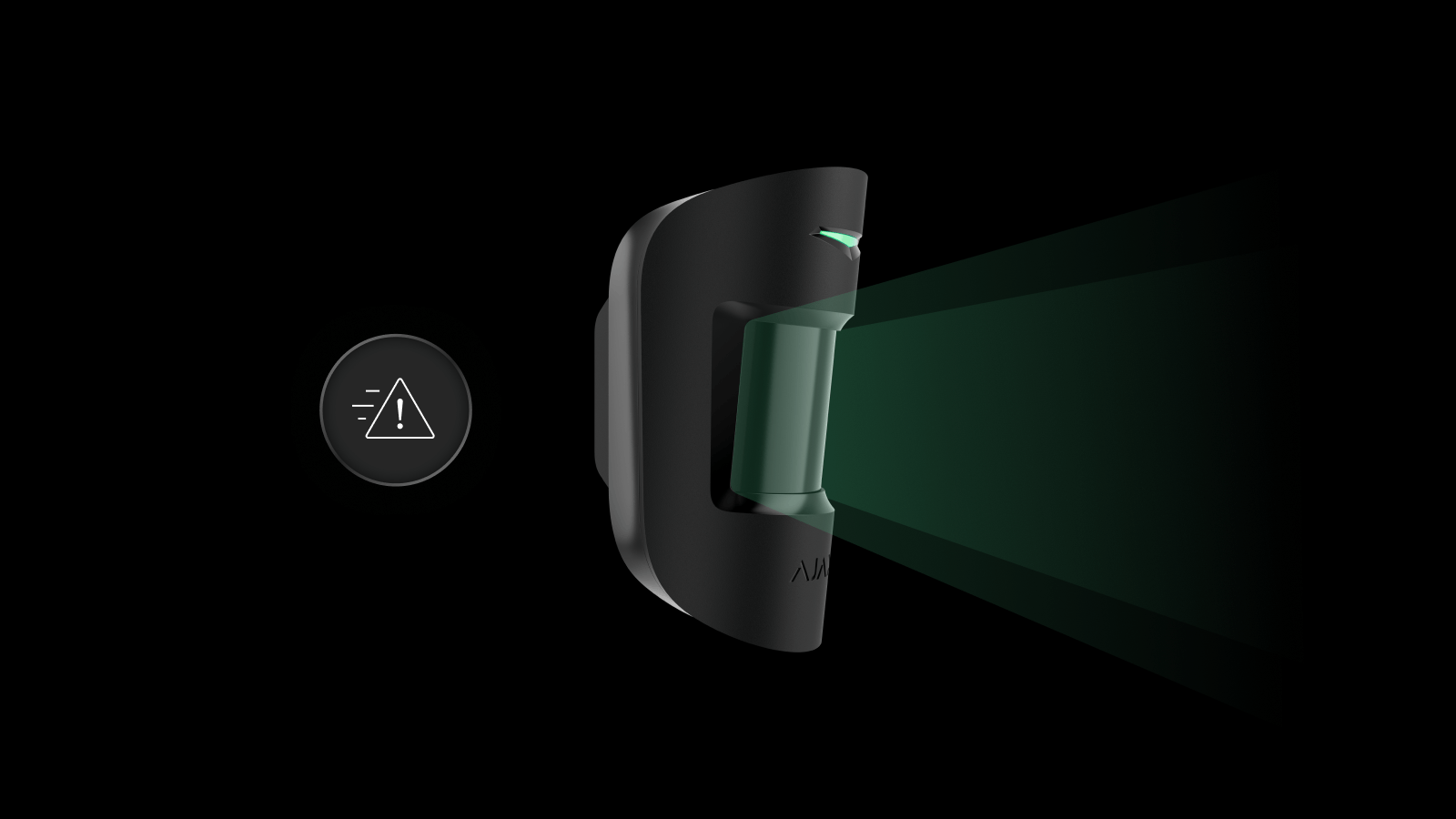Monitor your activity using the log of events or surveillance cameras, turn off notifications, and subtly disarm the system when everyone left. In essence, this is what burglars can do when they have access to your account.
The Ajax account is a key to the security of your home and office. To prevent it from being hacked, we strongly recommend to activate two-factor authentication and control account sessions of other devices. Those cyber security tools are available with in Ajax apps for users and professionals, as well as in Ajax PRO Desktop (software for administering and monitoring security systems).
How to check if your password is strong
You’ve probably seen those recommendations before:
- Create a password with a minimum of 8 characters. Use lowercase and uppercase letters, numbers, and special characters.
- Never use the same password for multiple accounts.
- Never create a password using your name, important dates, previous street addresses, or any other publicly available information.
Those pieces of advice may sound obvious, but the cybersecurity rules are worth your close attention. Every year, billions of accounts are compromised as a result of cyberattacks. In 2019 alone, hackers got login information to over 7.9 billion user accounts. Believing that this won’t affect you is the least effective security measure.
If you’re using one password for multiple accounts or if it contains less than 6 symbols, the attackers might already know it. Changing passwords once every several months is a useful security routine. If you’re using the same password for multiple accounts or haven’t changed it in the past 3 months, we recommend doing it now.
👉 How to change a password for the Ajax account

Account → Edit Account → Password
How to check if someone accessed your account
Even if intruders somehow get your Ajax login and password information, they won’t be able to sneak in without being noticed. The app will send you a notification about the new session immediately. One tap will kick the attackers out and prevent them from controlling your security system.

A session registers the use of your account on a certain device.
Once you’ve updated the app, information about all devices that are using your account will be available in the Sessions menu:
- Device model
- Operating system
- Ajax app version
- IP-address
- Last logon time
If necessary, you can terminate any active session or terminate all of them and keep only the one you’re using right now.

How to set a two-factor authentication
Two-factor authentication is a way to verify identity that requires the knowledge of a password and the ownership of a physical identifier. For instance, a smartphone linked to your account.
When two-factor authentication is activated, you’ll need to enter a password and a verification code generated by an authenticator app Google Authenticator, Tofu or Duo Mobile. The app generates a new code every 30 seconds.
Identity verification happens only when you enter the account. Not when you launch the Ajax app. So you won’t need to verify identity every time you open the Ajax app. Verification code will be required when you enter the account using a new device, when your session was terminated, after a logout or if you’ve changed the password.

Two-factor authentication is disabled by default, but we strongly recommend to activate it right now. It’s a matter of your security.
👉 How to activate two-factor authentication
Now that your account is safe, we recommend securing access to your Ajax app.

A passcode in the app will deny thieves the opportunity to control your security system even if they somehow access your unlocked smartphone. And if your device supports biometric authentication, you can access the app using fingerprint or face recognition.