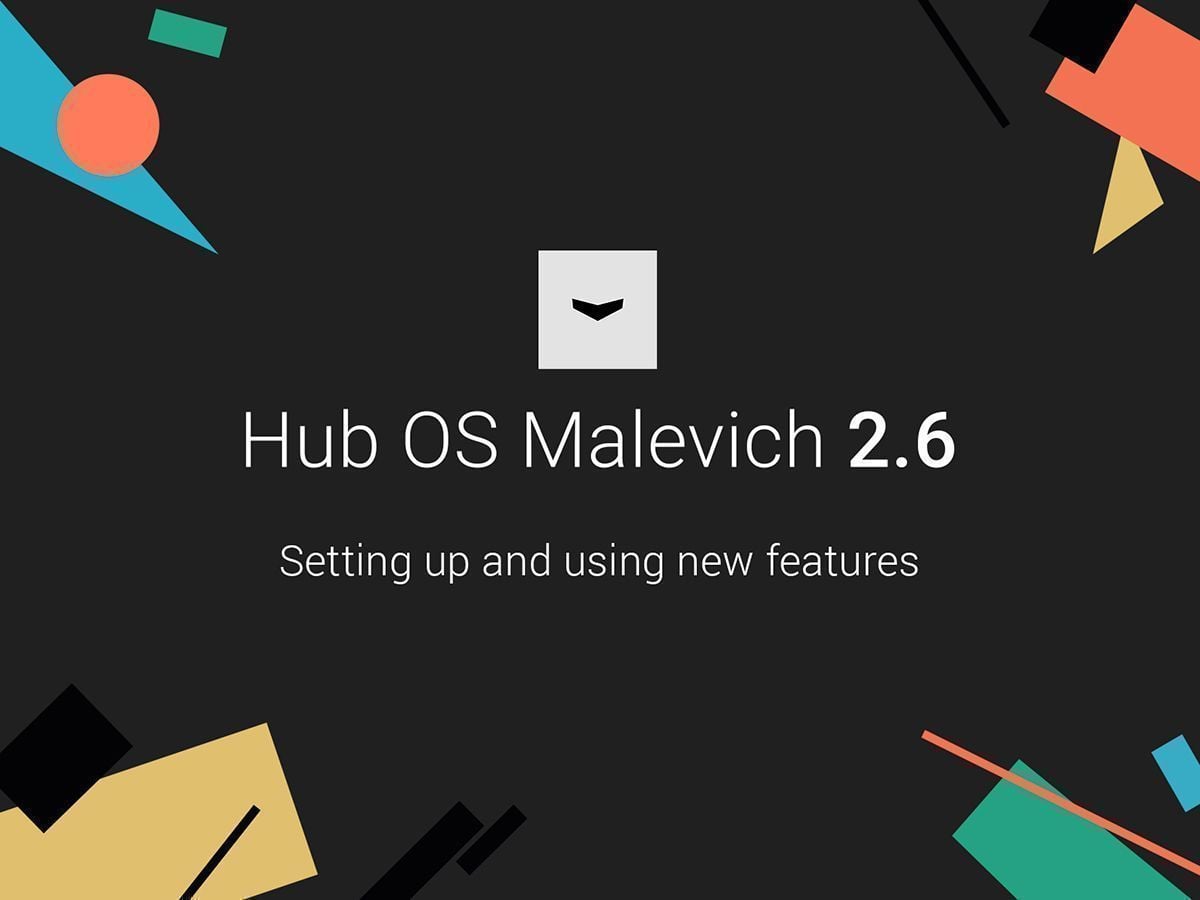In August 2018, OS Malevich 2.6 will be available for every Ajax hub. The update brings new features that are designed to protect large premises, including Group Mode, personal passcode for keypads, more access levels. Additionally, users will experience increased convenience, control, and reliability when connecting to a central monitoring station.
Here’s a video tutorial on how to set up and make use of the newest Ajax features:
Group Mode
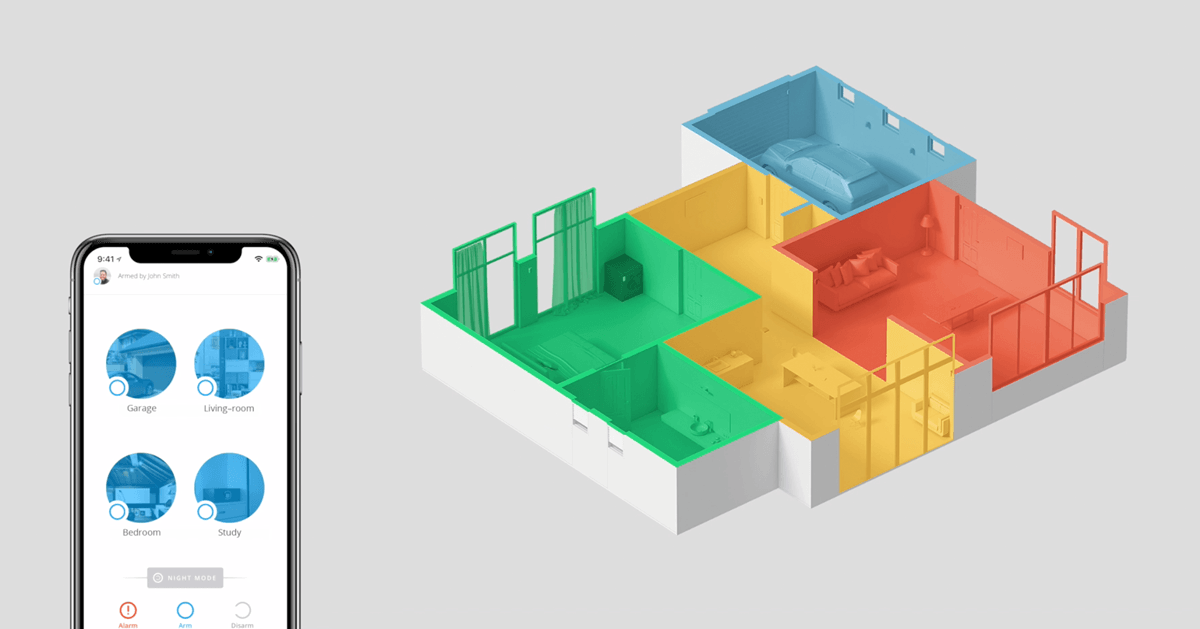
Now you can choose to arm the entire premises, a few rooms or even just a couple of detectors. In all, users now have the ability to create 9 groups in a hub.
Setting up Group Mode
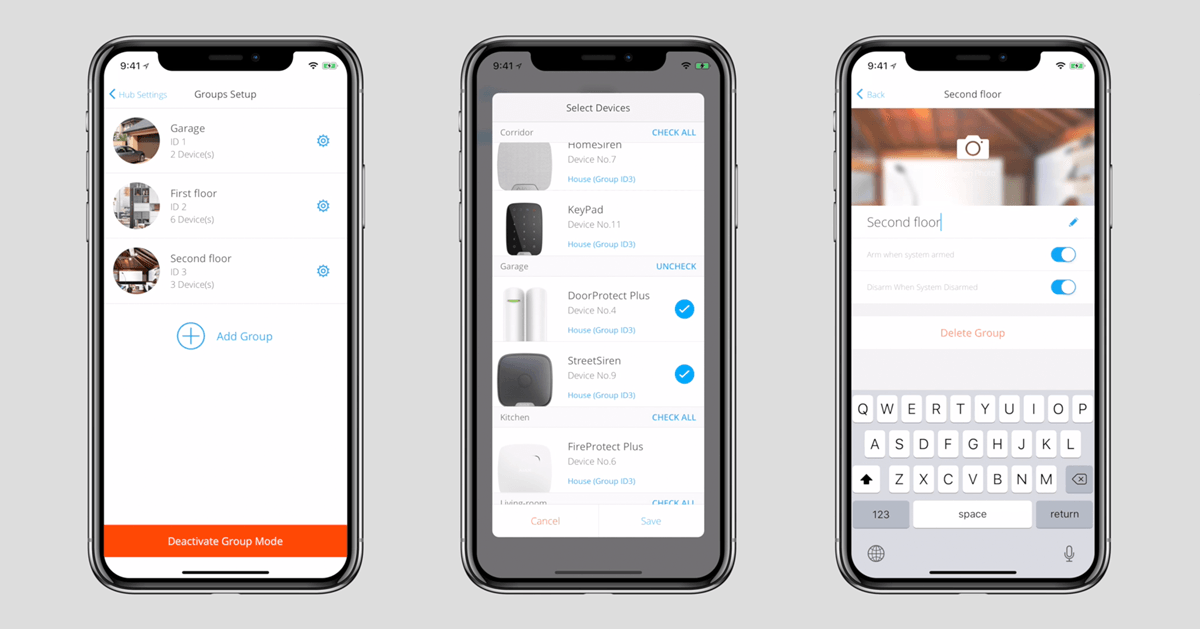
Hub ➞ Settings (gear icon) ➞ Groups
An administrator activates Group Mode.
Devices can only be placed in one group. When you add a device to a new group, it gets removed from the old one.
Administrators can give or revoke access to groups. When access is revoked, groups will disappear from a user’s app. And groups can be exempt from Ajax system arming.
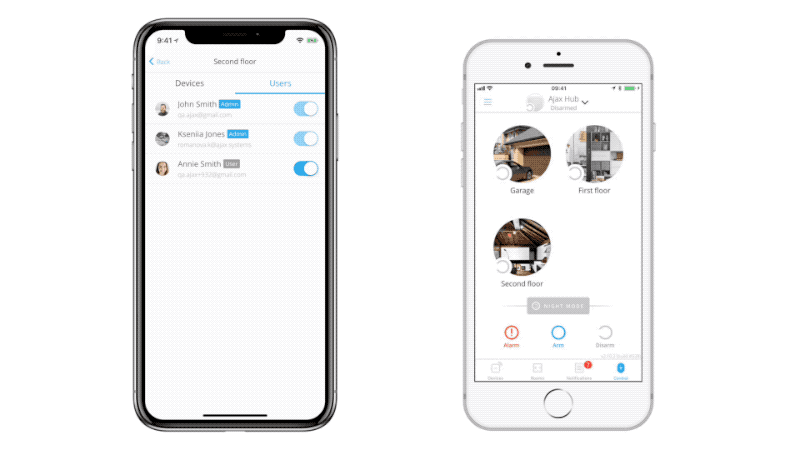
Group Mode may be deactivated. Created groups and settings will still be saved.
Controlling groups with the KeyPad
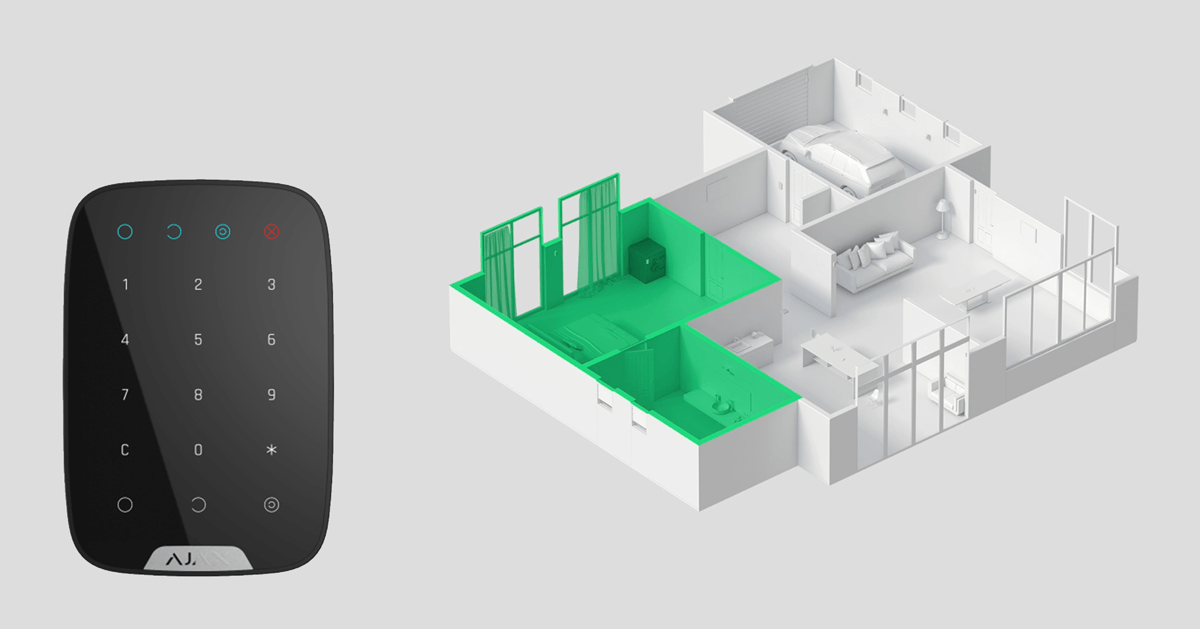
Hub ➞ Settings (gear icon) ➞ Groups
The keypad can arm or disarm specific groups. To do this, simply enter your code, then tap asterisk ✽, zero (0) and enter the group ID. Group IDs can be found in the hub settings.
Controlling up Ajax
Setting up a key fob and keypad
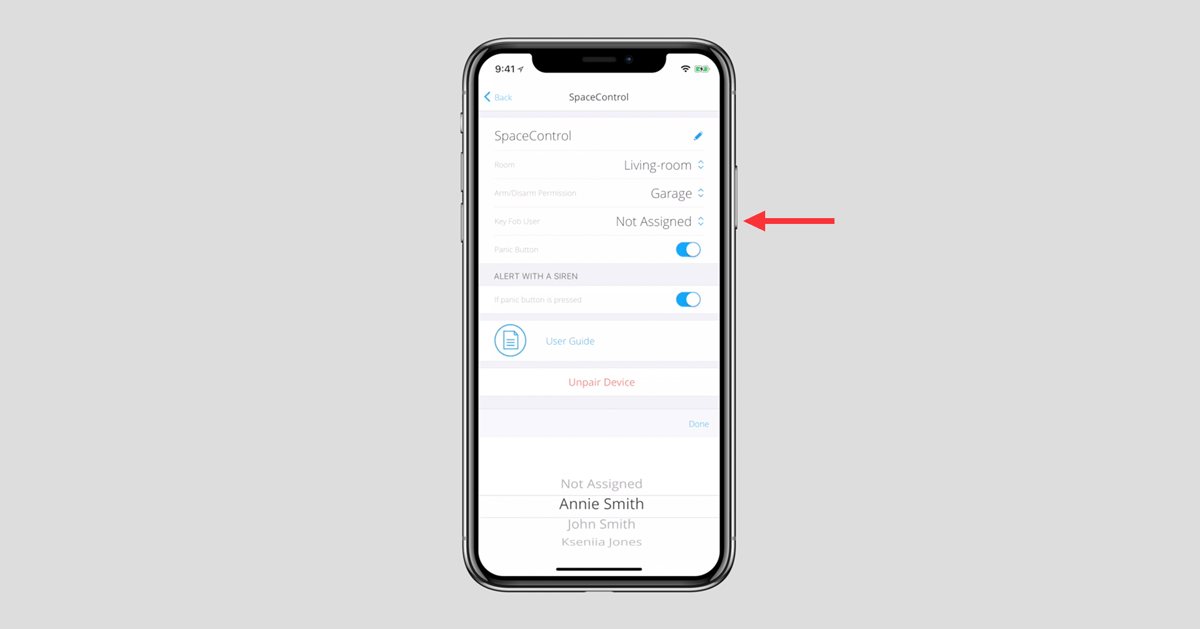
Key fobs and keypads can be set to arm or disarm an entire premises or a single group. This can be changed in the key fob or keypad settings.
The app as a key fob

Hub ➞ Settings (gear icon) ➞ Users ➞ User Settings (gear icon)
Devices, Rooms and Notifications tabs can all be hidden from regular users. The options can be found in user settings: “View Devices and Rooms”, “View Notifications.”
Available groups
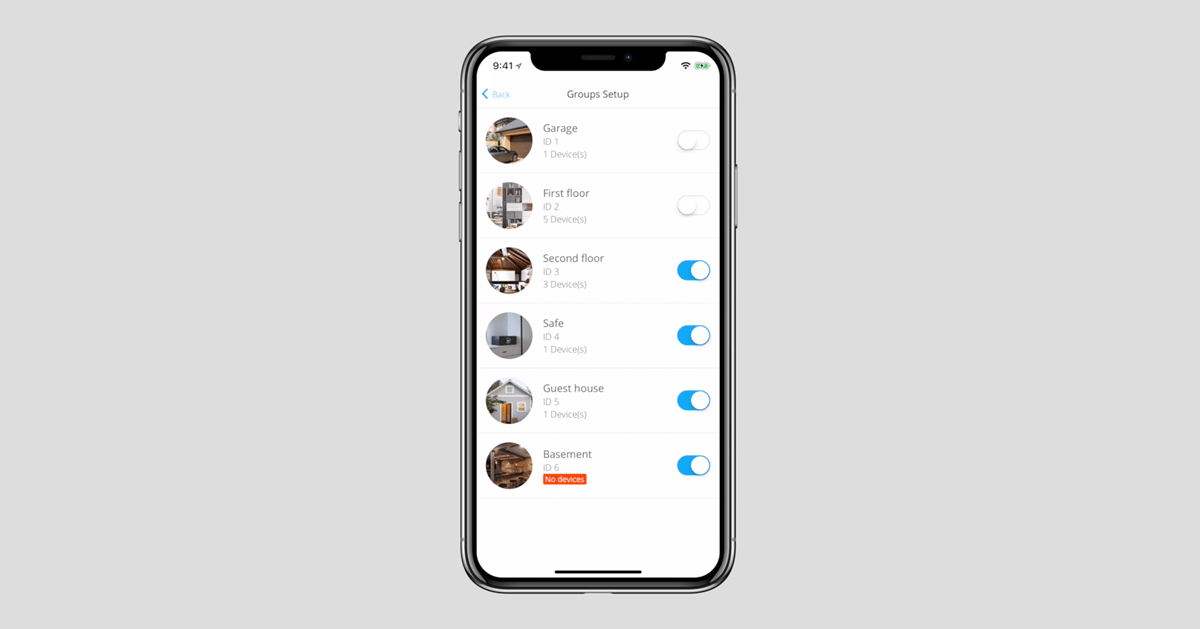
Hub ➞ Settings (gear icon) ➞ Users ➞ User Settings (gear icon) ➞ Groups
Users can be restricted from seeing selected groups.
Night Mode
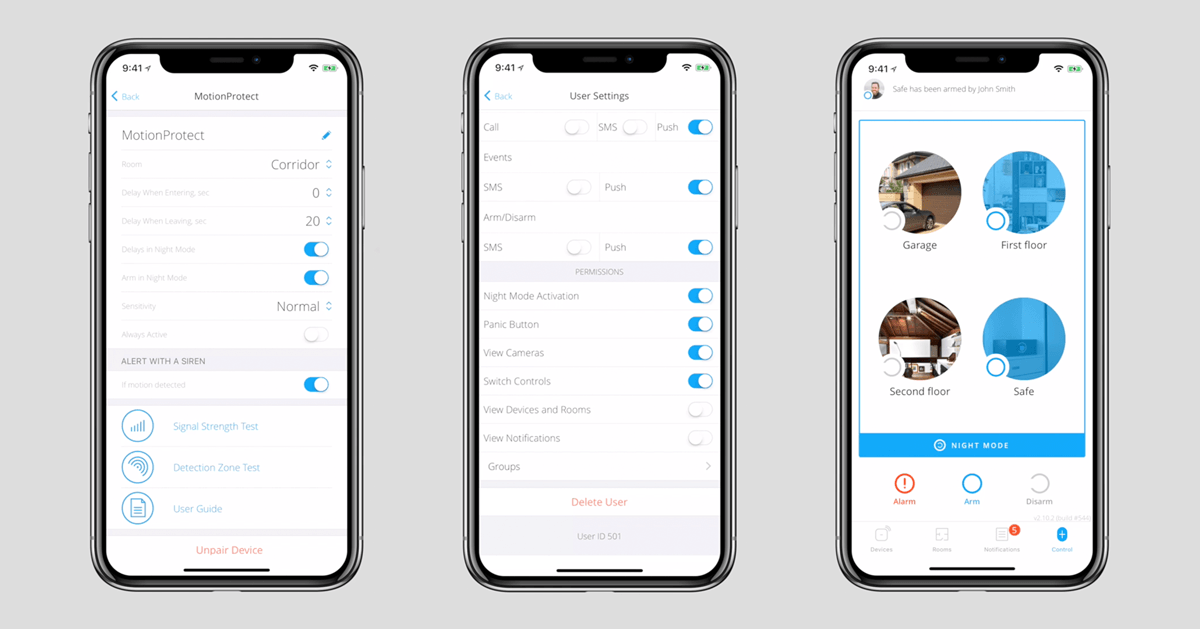
Hub ➞ Settings (gear icon) ➞ Users ➞ User Settings (gear icon)
Partial arming has been renamed Night Mode. Night Mode allows you to arm only detectors that protect the perimeter. Thieves will not sneak into the house while you sleep.
For a detector to work in Night Mode, “Arm in Night Mode” must be selected in the detector settings. Delays for arming / disarming can also be set during Night Mode.
Administrators can revoke a user’s Night Mode permissions.
Everything under control
Personal KeyPad passcodes
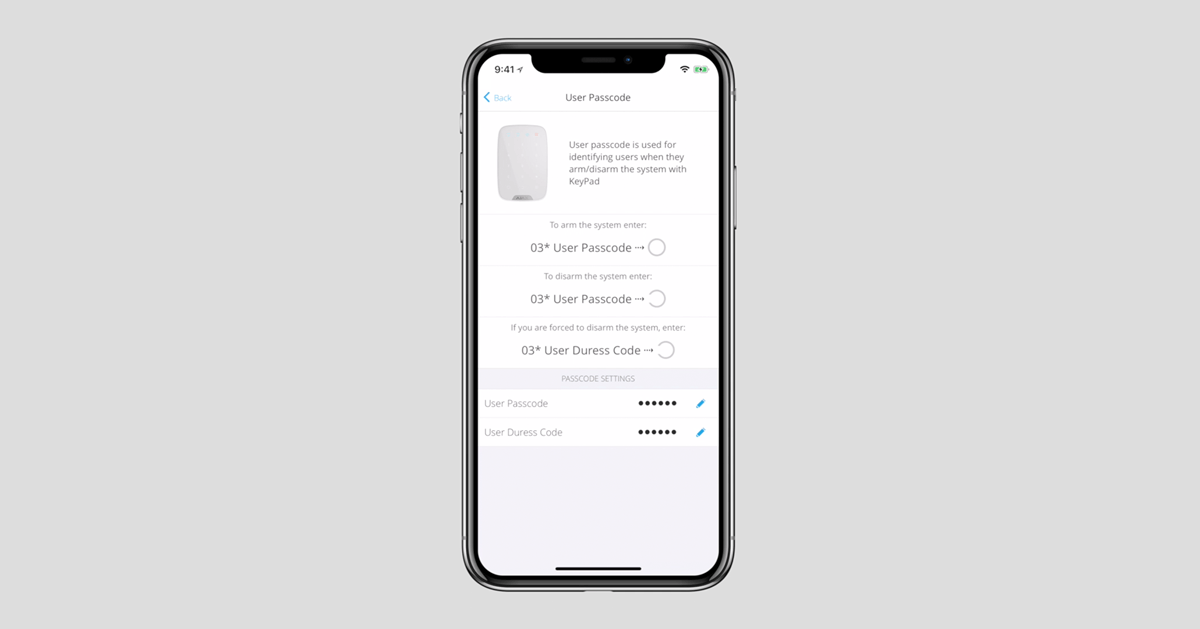
Hub ➞ Settings (gear icon) ➞ Users ➞ User Settings (gear icon) ➞ Passcode Settings
Each system user can create a personal passcode for the keypad as well as a duress code. Users choose their personal passcodes. Administrators cannot see or change a user’s codes.
Personalized SpaceControl
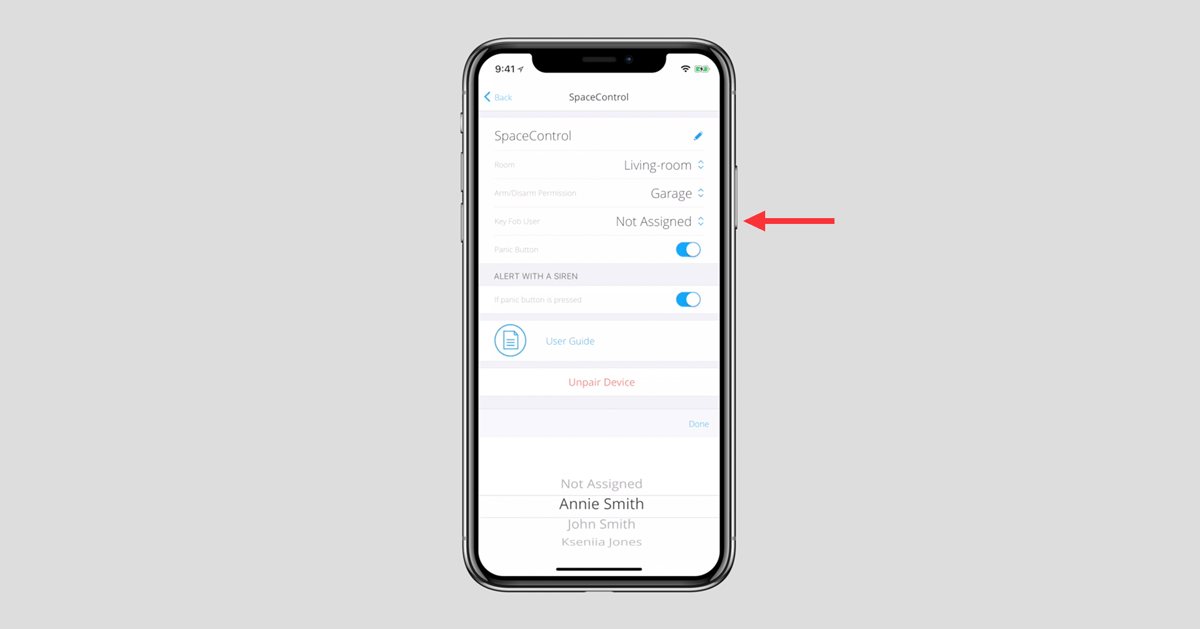
A user can be assigned to a key fob, creating personalized key fob notifications.
Notifications tab updated
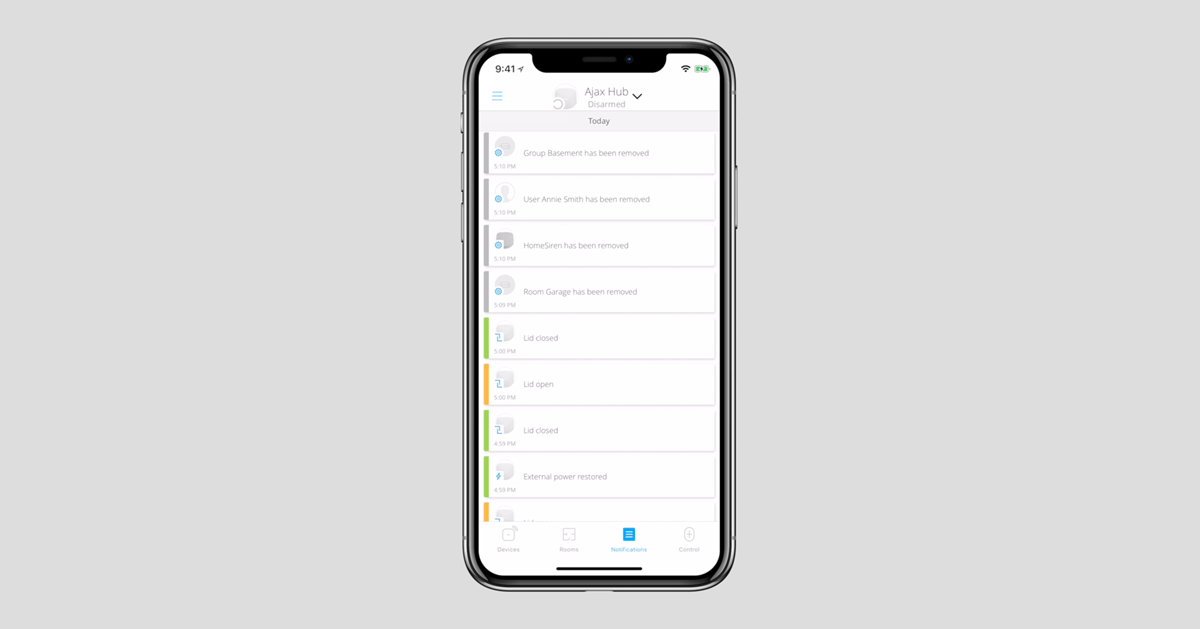
New events now appear in the Notifications tab, including added and deleted groups, rooms, users, detectors, and cameras.
Connection to a Central Monitoring Station
Back-up IP
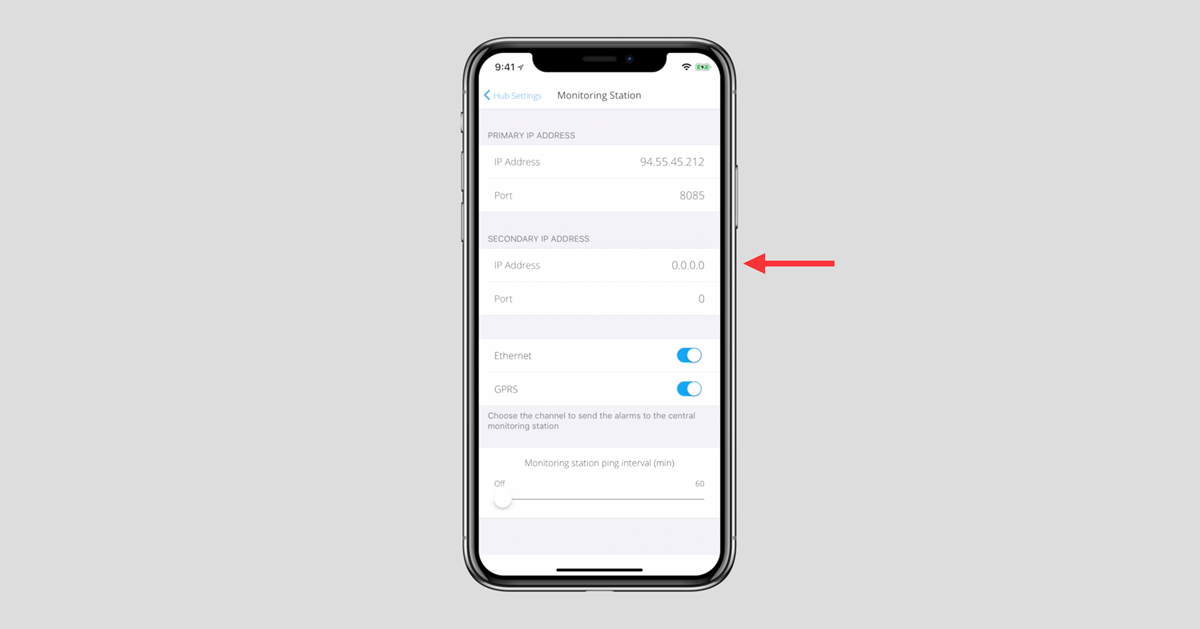
Hub ➞ Settings (gear icon) ➞ Monitoring Station
Two IP addresses can be selected for connecting the hub to a Central Monitoring Station.
New client card settings for Central Monitoring Stations
When a user’s hub is connected to a Central Monitoring Station, their detectors are automatically organized in two groups: detectors with partial arming and all other detectors. With Group Mode enabled, detectors are reorganized in accordance with the groups created in the mobile application:

What needs to be reconfigured by the Central Monitoring Station after Group Mode has been activated:
1. Create the same number of groups in the card as there are groups in the mobile app.
2. Assign the correct group numbers in the card. To view the group ID, go to Hub ➞ Settings (gear icon) ➞ Groups. Groups are automatically assigned an ID which cannot be changed.
3. Distribute the detectors (zones) to the created groups.
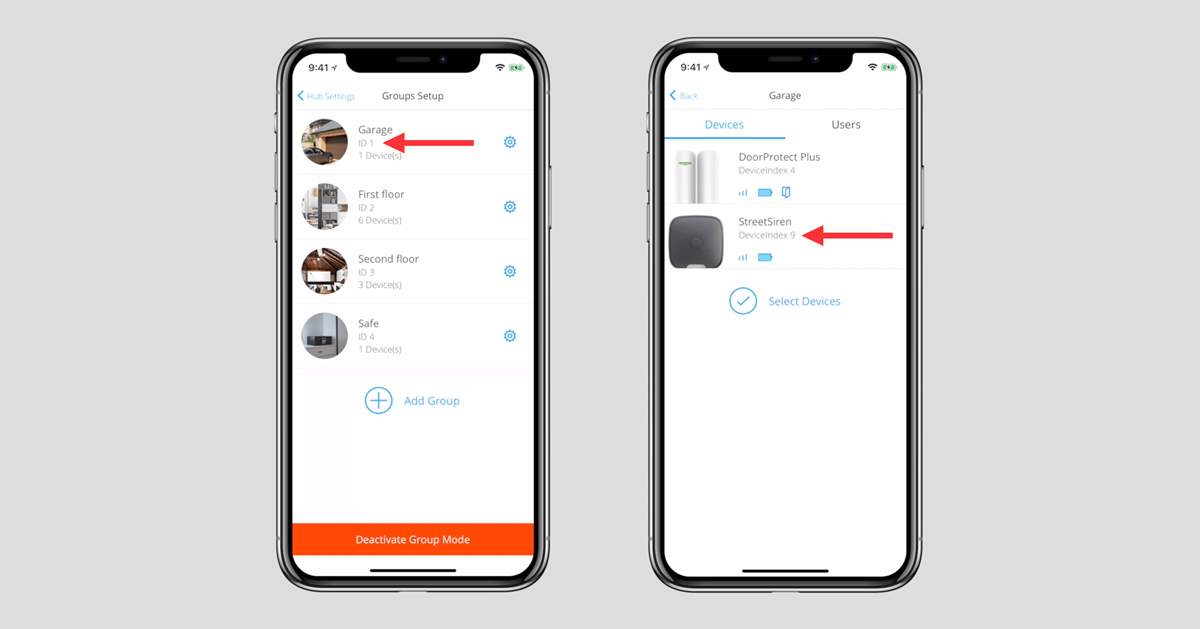
The detector (zones) numbers can now be viewed in the group device list in Hub ➞ Settings (gear icon) ➞ Groups ➞ Group settings ➞ Devices.
Become one of the first to receive OS Malevich 2.6 update, join the Ajax Beta Program.