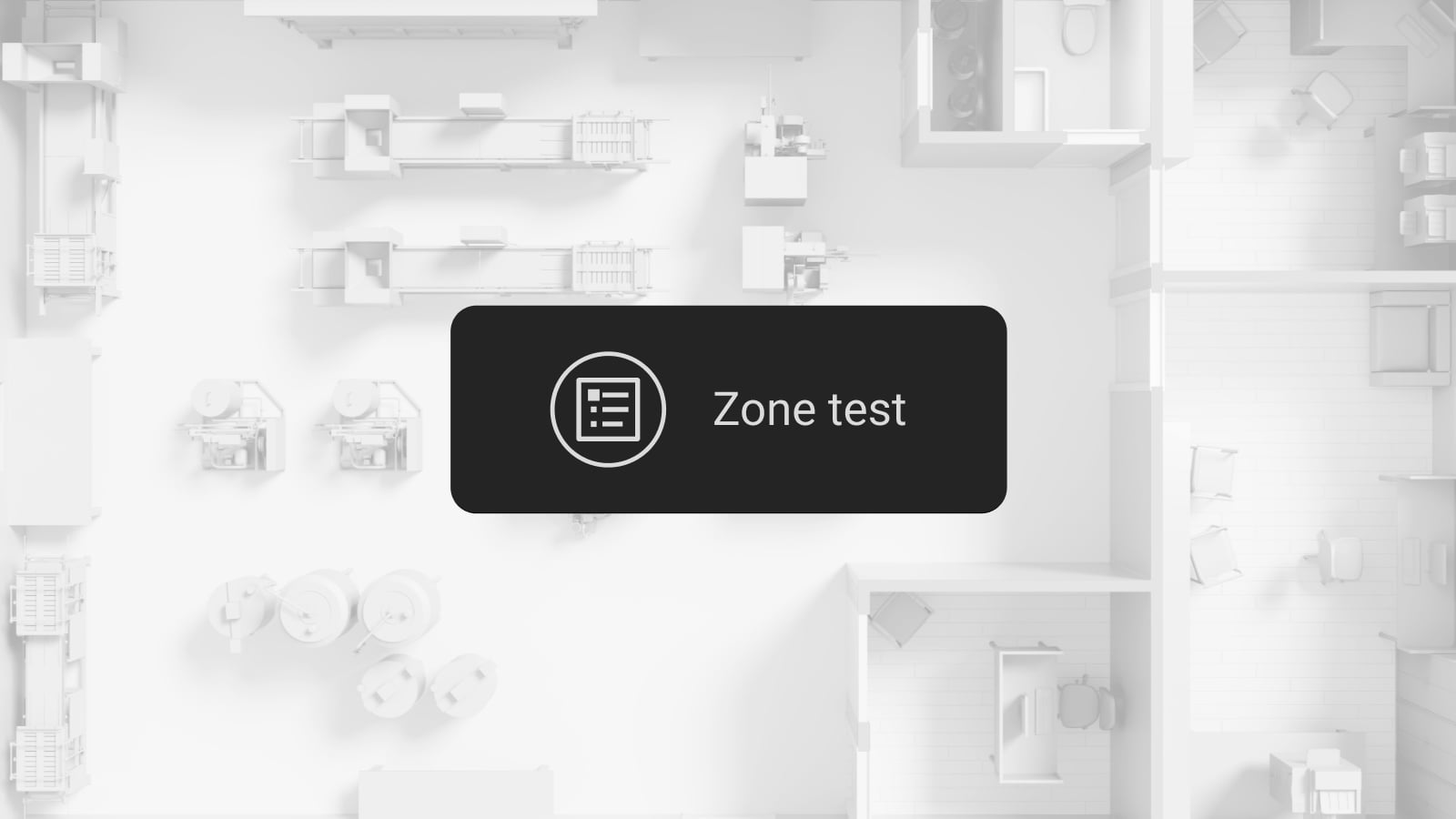A new firmware update for Superior KeyPad TouchScreen Fibra and KeyPad TouchScreen Jeweller has been released. With the latest firmware version, users can view the current state of automation devices directly on the keypad’s Scenarios screen. Active devices are highlighted with a green toggle for easy identification1. The update also introduces new LED indication patterns to show whether the system is armed or disarmed, improves interaction with Ajax fire detectors, and provides more options for easier security management via the keypad.
Availability
Keypad firmware
New features are available with the following firmware versions:
5.61.10.3, 6.61.10.4 | |
11.60.10.19 or 12.60.10.13 |
OS Malevich version
All features of the new keypad firmware are available if the device is added to a compatible hub with OS Malevich 2.25 (for KeyPad TouchScreen Jeweller) and 2.29 (for Superior KeyPad TouchScreen Fibra) or later.
Ajax app versions
The latest versions of Ajax apps provide new features that can be configured by PROs and users with admin rights.
Ajax app | KeyPad TouchScreen Jeweller | Superior KeyPad TouchScreen Fibra |
|---|---|---|
2.29 for Android 2.26 for iOS | 3.22 for Android and iOS | |
2.9 for Android and iOS | 2.22 for Android and iOS | |
available with any app version | 4.22 for macOS and Windows | |
3.9 for macOS and Windows | 4.22 for macOS and Windows |
New features
- Visible automation scenario state (activated or deactivated) and inherited app color schemes
- Offline icon for the automation device linked to a scenario
- More detailed fire alarm notifications
- Simultaneous audible and LED indication of alarms, events, and delays
- Easier security management
Visible automation scenario state and the offline icon
The Scenarios screen is now more informative, as it mirrors the interface and functionality of Ajax apps. Now, a toggle switch indicates the current state of an automation scenario: green for activated and gray for deactivated. If the scenario is linked to one automation device operating in bistable mode, the toggle also indicates this device’s on/off state.
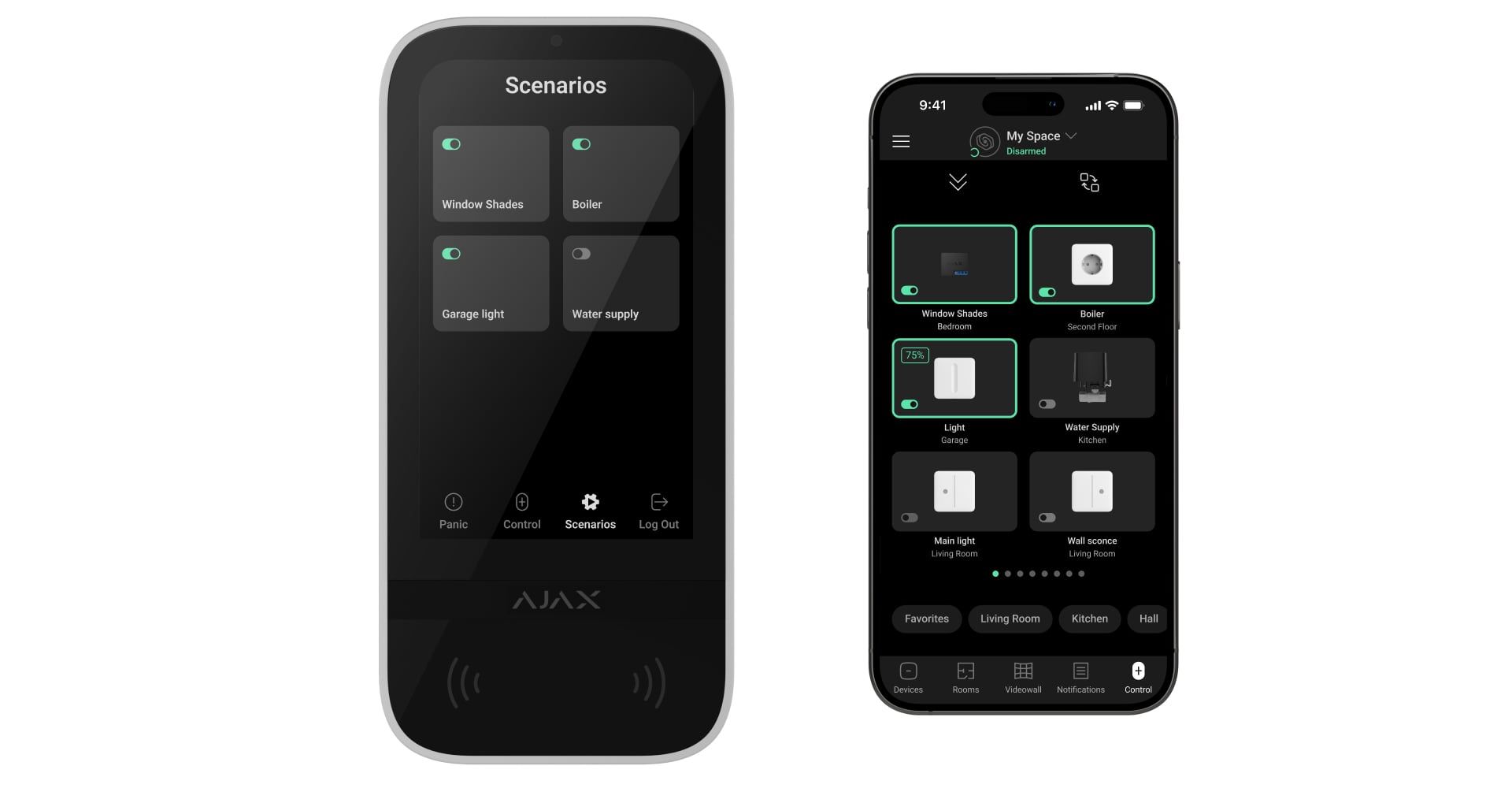
If the automation device is offline and a scenario cannot be run, the offline icon will appear at the top right.
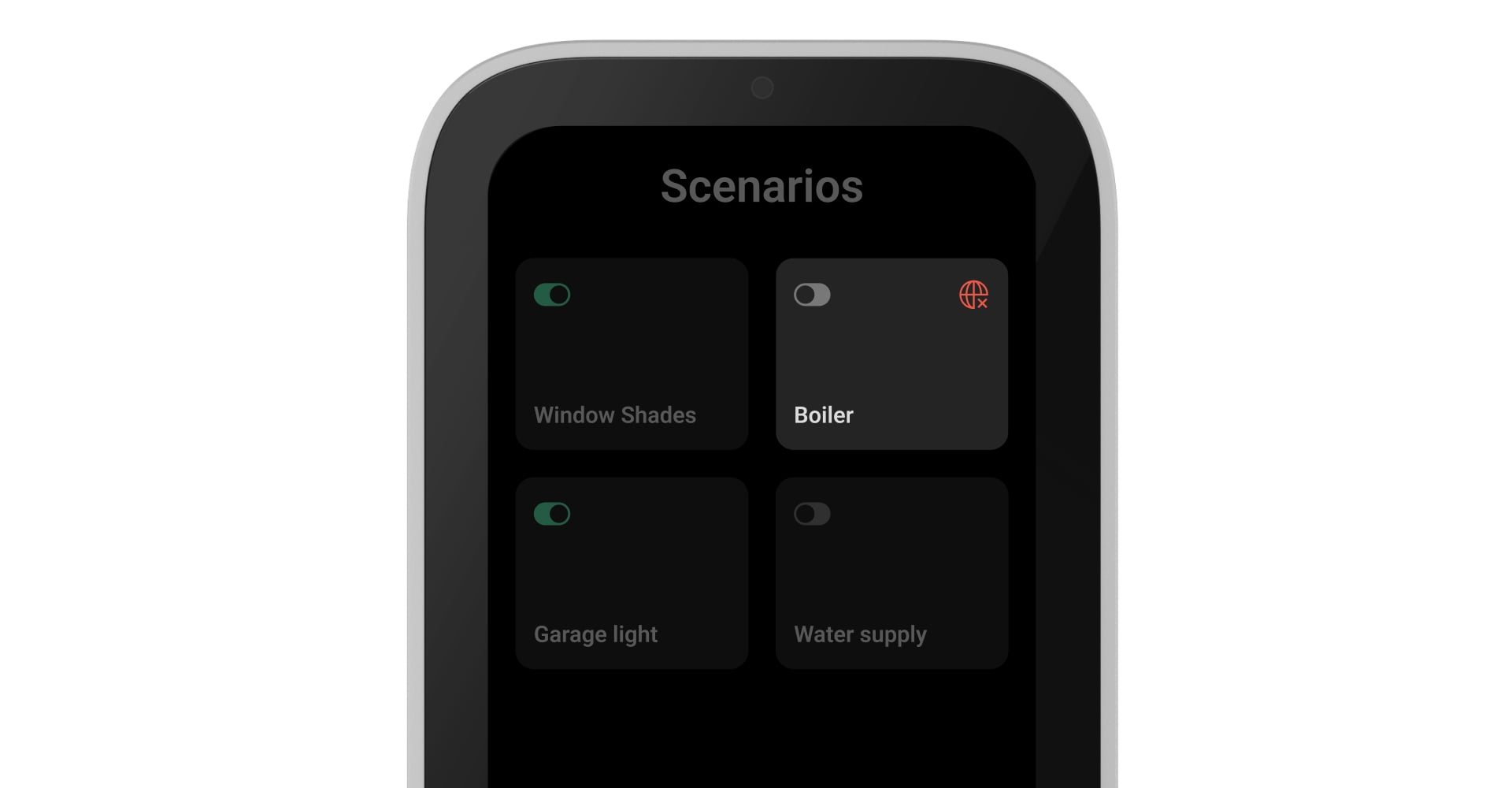
The keypad’s Scenarios screen can hold up to six scenarios. As before, an admin or PRO with access to system settings can create these scenarios in an Ajax app, which will automatically be displayed on the keypad screen.
Muting a fire alarm
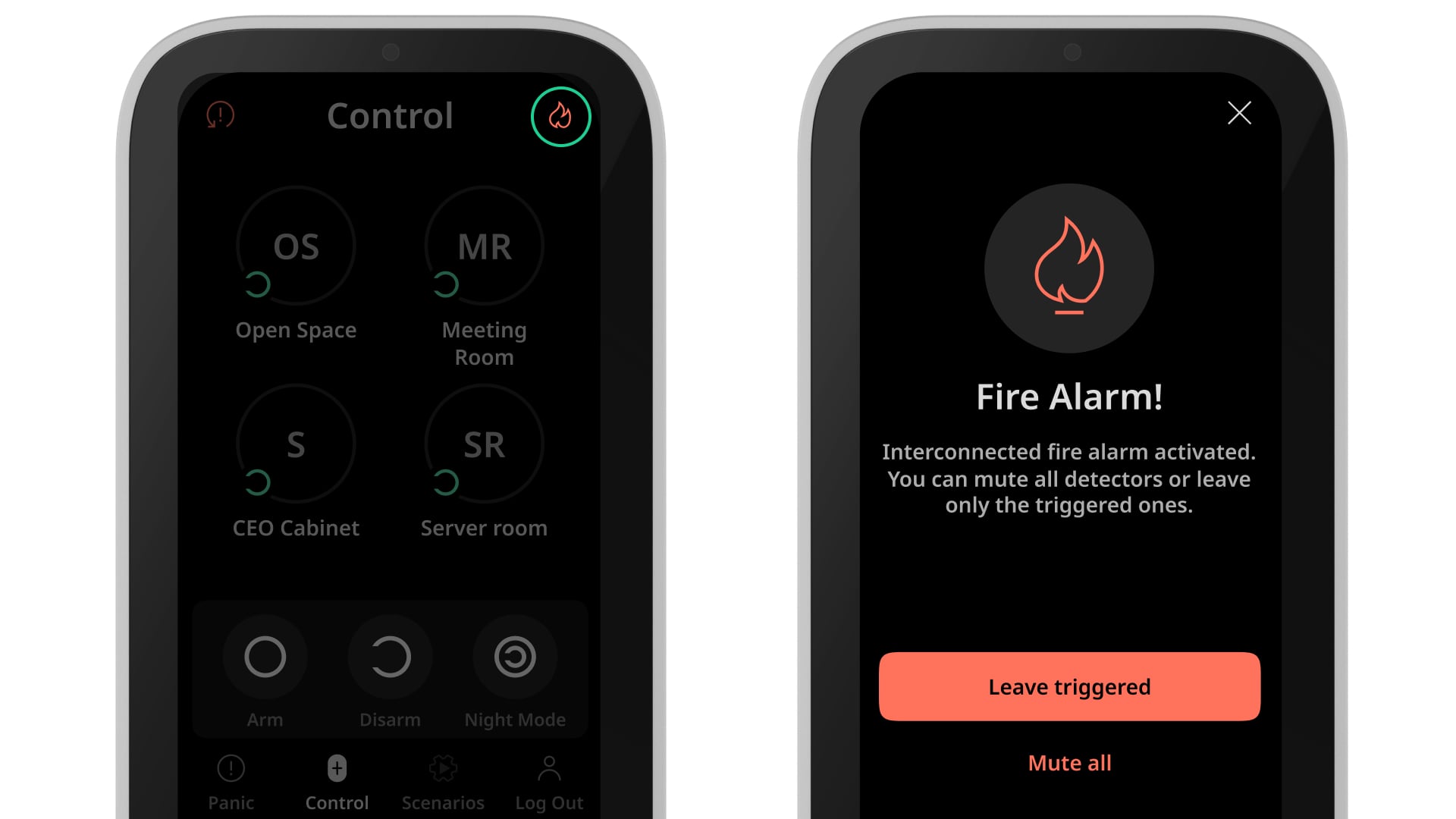
The screen that appears when a fire alarm goes off is also updated. Now, users can view detailed information on the alarm and mute it with a single tap on the keypad display. This feature is helpful in situations where the fire is under control or if the alarm has been triggered accidentally. The keypad mutes the alarm temporarily without deactivating the entire system: a user has enough time to address the cause without provoking unnecessary panic.
Note that Critical CO level and Critical smoke level alarms cannot be muted from the keypad. If a fire alarm has been activated with ManualCallPoint Jeweller, it cannot be muted from the keypad either.
Additional LED indication patterns
The system’s security mode has become more straightforward on KeyPad TouchScreen devices. When the system is armed and a user wakes the keypad, the “Ajax” LED logo flashes red and the built-in buzzer beeps. In contrast, a green indication without sound beeps shows that the system is disarmed.

The keypad indicates the current security mode of the system
In addition, the keypad’s LED now follows the audible indication of entry/exit delays to make it more noticeable. This can be helpful for users who are hard of hearing or when the keypad is used in a noisy environment. The keypad flashes red if the entry/exit delay is activated, making it easy to notice without relying on the sound signal. Thus, the feature makes the system more intuitive and accessible to everyone while reducing the risk of missing important notifications.
Easier security management
The new firmware complies with the ANSI/SIA CP-01-2019 standard2, which simplifies the disarming process. In the keypad settings, there is a new option — Disarm without disarming button. When the feature is enabled, users can disarm the system without tapping the Disarm button. A user simply needs to wake the keypad and enter a passcode or use an access device.
Moreover, if the entry delay is activated, disarming can be automatic. If the user enters a passcode or uses an access device on the keypad at the front door, the selected group or the entire facility will be automatically disarmed.
How to update the keypad firmware
To try new features, a PRO with access to system settings can launch the update in Ajax PRO: Tool For Engineers and Ajax PRO Desktop apps. Downloading the firmware file and updating the device takes approximately one hour. Please note that during this time, users cannot change the system’s security mode via the keypad.
How to update the KeyPad TouchScreen firmware
KeyPad TouchScreen Jeweller requires an external power supply to update the firmware. Superior KeyPad TouchScreen Fibra is supplied by the hub, so no external power supply is required for an update.
Learn more about KeyPad TouchScreen:
Superior KeyPad TouchScreen Fibra
KeyPad TouchScreen Jeweller
The keypad displays the state of an automation device (on/off) if:
- there is only one automation device linked to a scenario;
- the automation devices operate in bistable mode.
Superior KeyPad TouchScreen Fibra, the wired version of the keypad, does not comply with ANSI/SIA CP-01-2019. The keypad does not feature simplified disarming; it is available only for KeyPad TouchScreen Jeweller.