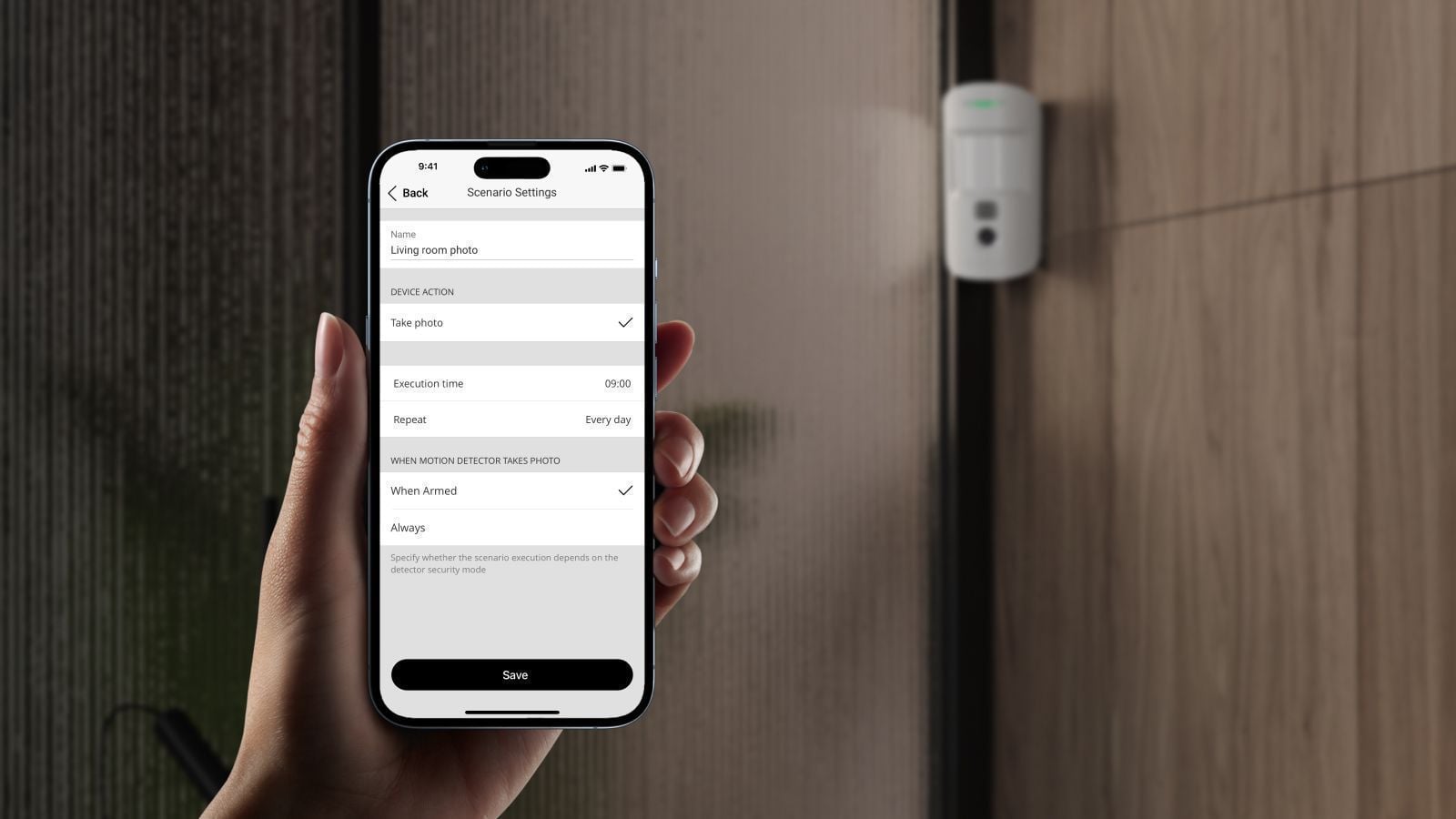With the OS Malevich 2.19 release, all MotionCam (PhOD) detectors receive the Photo by Schedule feature. Now, the PhOD detector can automatically take photos at a specified time.
The feature request came from Spain. The region has a lot of empty real estate, which usually becomes a target for looters or unauthorized settlers (squatters). Such properties demand not only intrusion, fire, and flooding protection but also an easy-to-use tool for automatic regular check-ups if everything is okay inside the premises.
Photo by Schedule will also help to control surroundings by specified time periods. For example, to check if a gardener or cleaning company arrives on time, contractors are on-site during business hours1, etc.
Photo by Schedule is available for any PhOD detectors:
How to set up Photo by Schedule
To set up the function, you need a compatible hub running on OS Malevich 2.19 and the latest Ajax app version.
Compatible hubs | Compatible app versions |
|---|---|
Ajax Security System 2.33 for iOS | |
Ajax Security System 2.35 for Android | |
Ajax PRO: Tool for Engineers 1.27 for iOS | |
Ajax PRO: Tool for Engineers 1.26 for Android | |
Ajax PRO Desktop 3.16 for macOS | |
Ajax PRO Desktop 3.16 for Windows |
To set up a Photo by Schedule function, do the next steps in the Ajax app.
- Select the hub if you have several of them.
- Select MotionCam (PhOD) detector from the list of devices.
- Go to the detector settings by tapping on the gear icon.
- Select Scenarios.
- Tap on Create Scenario.
- Select By Schedule.
- Enter the scenario name and configure the execution time.
- Select the days of the week you need to repeat Photo by Schedule.
- Select when the detector can take photos: at any time or only in armed mode, which is the choice by default (the option is available only in the Ajax Security System app).
- Tap on Save.
Complete privacy control
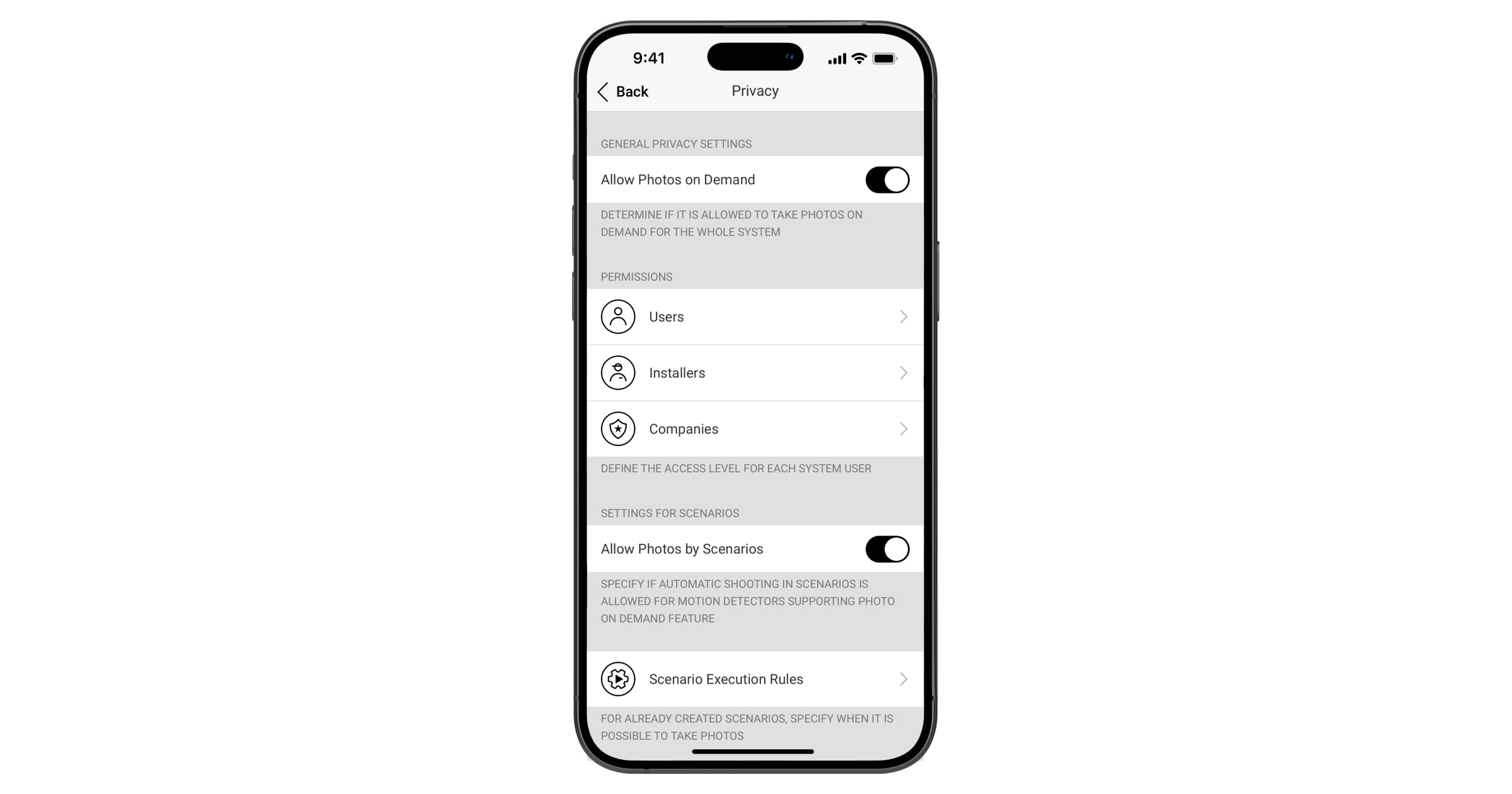
Photos taken by MotionCam detectors are encrypted at every stage of transmission. Only system users can access the virtual Ajax Cloud storage and view them. While stored, no photos are processed or analyzed.
Ajax apps use passcodes, login biometrics, two-factor authentication, and session control by default. Another protection layer is the Privacy menu: it allows to determine which user can access photos from detectors. Installers or security companies cannot access Privacy settings or photos, but the system admin may enable them to use the Photo by Schedule feature. By default, the access to Photo by Schedule is deactivated for all users.
The process of taking photos is entirely transparent. If a particular detector takes a photo — all users receive notifications, but only those with access can view the photos.
Also, the Ajax product portfolio includes the MotionCam detectors without Photo by Schedule, Photo on Demand, and Photo by Scenario features. Such models do not have PhOD in their name.
Learn more about PhOD detectors:
MotionCam (PhOD) Jeweller
MotionCam Outdoor (PhOD) Jeweller
Superior MotionCam (PhOD) Jeweller
Superior MotionCam (PhOD) Fibra
Please check if there are legal restrictions on photography in your region. It may be necessary to gain permission from anyone involved in the photo beforehand.